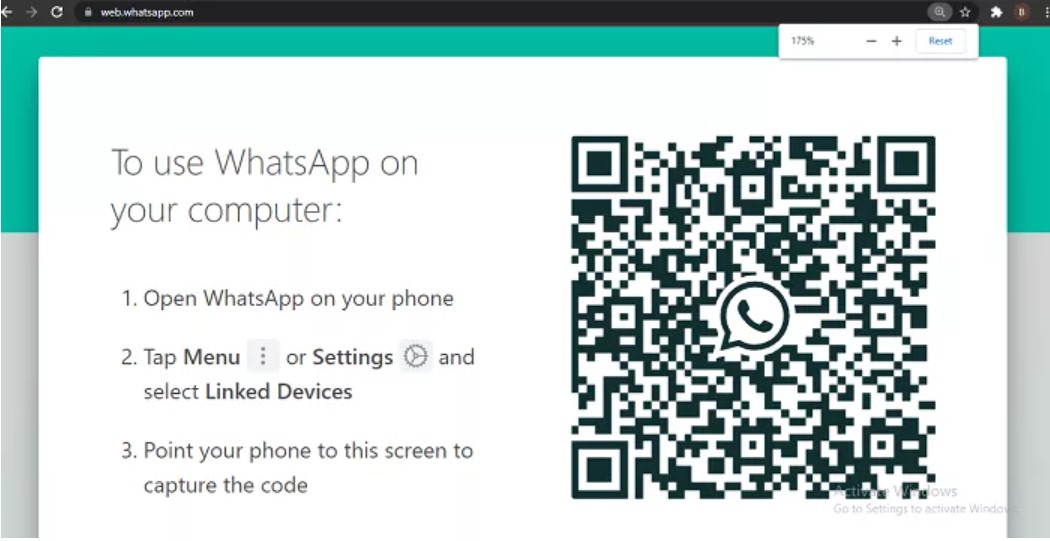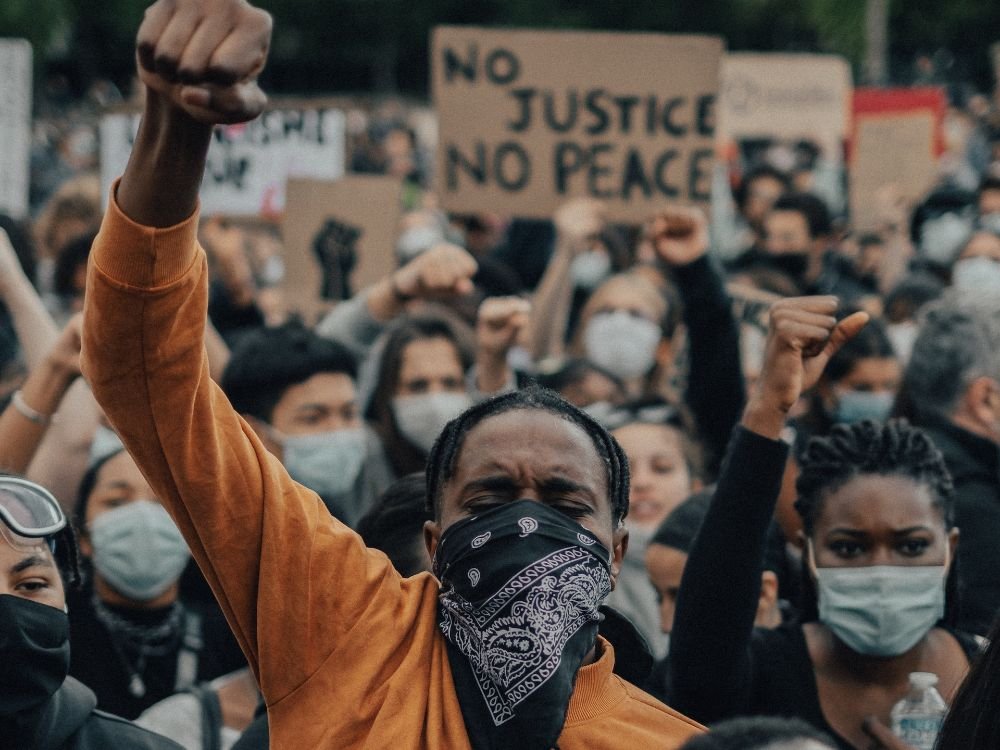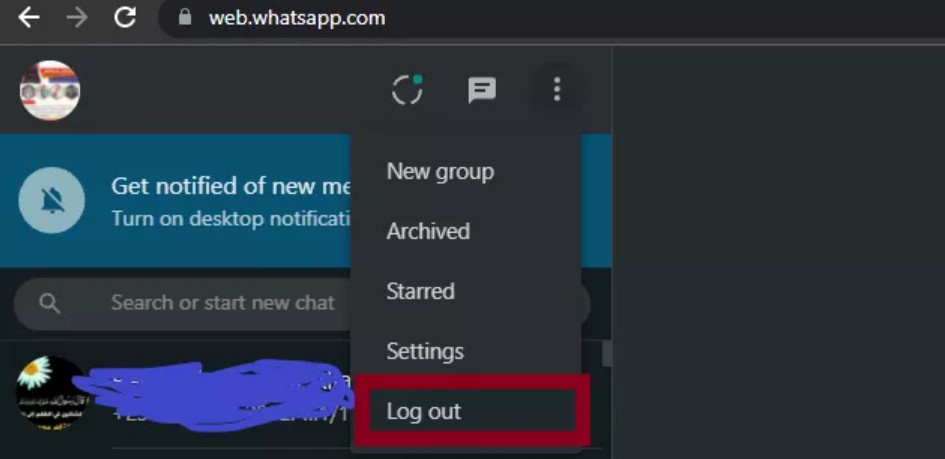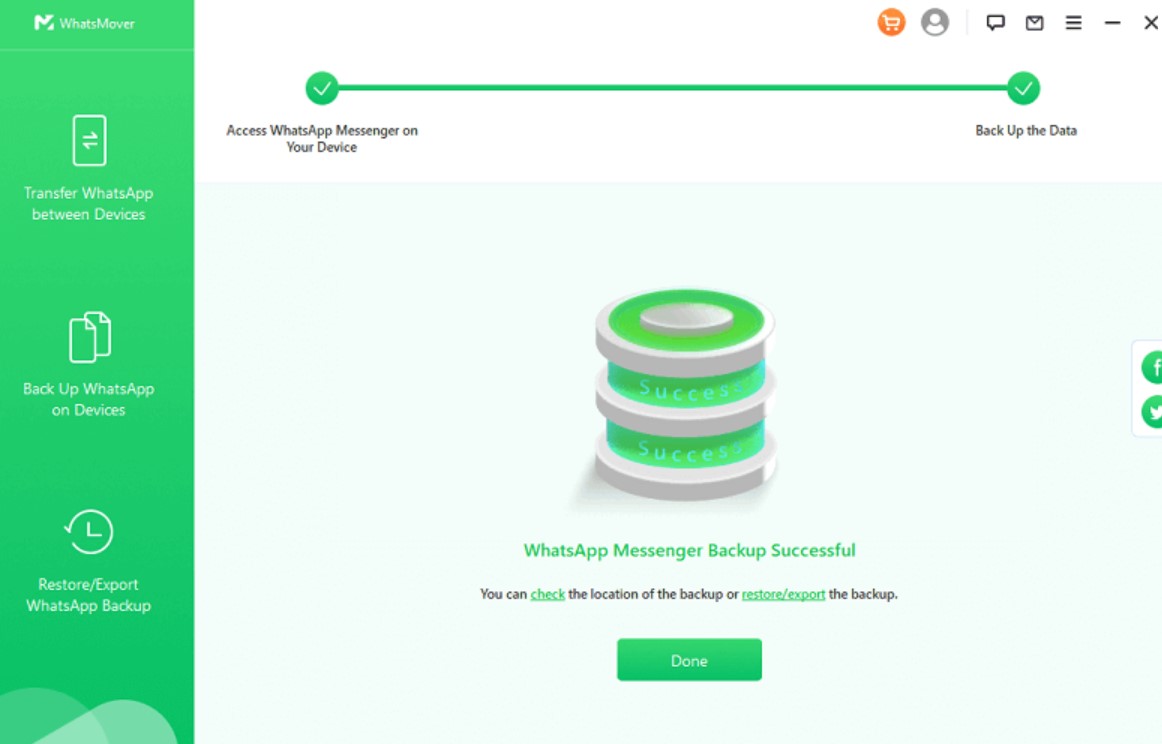Overview
-
Internet: This is the most common culprit. Check your Wi-Fi or mobile data connection and ensure your device has a strong signal. Try restarting your router or phone if necessary WhatsApp Web solving .
-
Browser: Outdated browsers can cause problems. Update your browser (Chrome, Firefox, etc.) to the latest version.
-
Background Apps: Data-saving features or VPNs might interfere with WhatsApp Web. Try disabling them temporarily.
Other Issues
-
Phone and Computer: Both devices need to be connected to the internet. Make sure your phone isn’t on airplane mode and the computer has a working internet connection.
-
WhatsApp Version: Update WhatsApp on your phone to the latest version from the app store.
-
Linked Devices: Log out of WhatsApp Web on your computer and log back in by scanning the QR code with your phone. This can refresh the connection.
Advanced Troubleshooting
-
Clear Cache: Clear your browser’s cache and cookies. This can sometimes resolve issues caused by temporary data.
-
Reinstall WhatsApp: If none of the above works, try reinstalling WhatsApp on your phone.
Additional Tips
-
Restart Devices: A simple restart of your phone and computer can often fix minor glitches.
-
Different Network: If you’re on Wi-Fi, try using mobile data or a different Wi-Fi network to see if the issue is network-specific.
Resources
For more detailed instructions and troubleshooting steps, you can refer to the official WhatsApp FAQ on fixing connection issues: WhatsApp connection issues

Connection Issues of WhatsApp Web solving
-
Double-check: Make sure both your computer and phone have a stable internet connection. Check for Wi-Fi signal strength or mobile data connectivity.
-
Restart Router/Phone: If the signal seems weak, try restarting your Wi-Fi router or phone. Sometimes a quick reboot can fix temporary connection hiccups.
-
Switch Networks: If you’re on Wi-Fi, try using mobile data or a different Wi-Fi network to see if the problem is specific to your current connection.
Browser
-
Update: Ensure you’re using the latest version of your web browser (Chrome, Firefox, etc.) Outdated browsers might have compatibility issues with WhatsApp Web.
-
Clear Cache & Cookies: Corrupted cache or cookies can sometimes cause problems. Clear your browser’s cache and cookies and try re-launching WhatsApp Web.
WhatsApp Web
-
Log Out & Log Back In: Sometimes refreshing the connection helps. Log out of WhatsApp Web on your computer and log back in by scanning the QR code with your phone.
-
Check Phone: Make sure your phone isn’t on airplane mode and has a working internet connection.
Additional Tips
-
Disable VPN/Data Savers: Data-saving features or VPNs might be interfering with the connection. Try disabling them temporarily to see if it resolves the issue.
-
Supported OS: Ensure your computer’s operating system is compatible with WhatsApp Web. You can find a list of supported systems on the WhatsApp website.
By following these steps, you should be able to identify and fix most common connection issues with WhatsApp Web. If you’re still facing problems after trying these solutions, consider referring to the official WhatsApp FAQ for further guidance: WhatsApp connection issues.
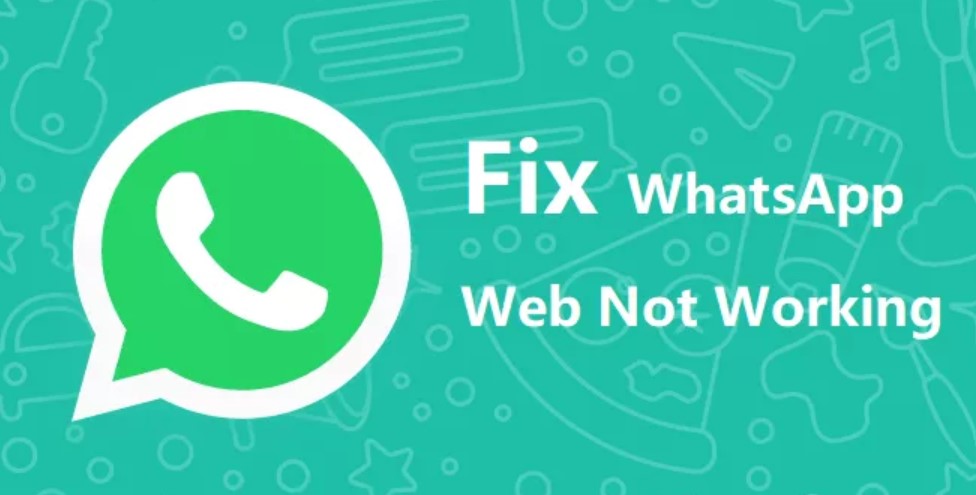
Advanced Troubleshooting of WhatsApp Web solving
-
Active Connection: Ensure both your phone and computer are powered on and actively connected to the internet. WhatsApp Web won’t work if your phone is off or disconnected from the internet.
-
QR Code Scan: Double-check that you scanned the QR code correctly when linking your phone to WhatsApp Web. A faulty scan can lead to connection problems. Try re-scanning the code if you suspect an issue.
WhatsApp Version
- Outdated App: Using an outdated WhatsApp app on your phone can sometimes cause problems with WhatsApp Web. Update WhatsApp to the latest version from the app store on your phone.
Supported Devices
- Compatible Phone/Computer: Check if your phone and computer meet the minimum requirements for using WhatsApp Web. You can find a list of supported devices on the WhatsApp website.
Temporary Glitches
- App Restart: A simple restart of the WhatsApp app on your phone and WhatsApp Web on your computer can often resolve minor glitches.
Background Processes
- Resource-intensive Apps: Close any resource-intensive applications on your computer that might be consuming too much memory or processing power, potentially affecting WhatsApp Web’s performance.
Account Issues
- Logged Out Phone: If you log out of your WhatsApp account on your phone, WhatsApp Web will automatically disconnect. You’ll need to scan the QR code again to link your phone.
Battery Optimization
- Phone Restrictions: Some phone battery optimization features might restrict background activity for apps. Ensure WhatsApp is exempted from battery optimization so it can run uninterrupted in the background for WhatsApp Web to function properly.
Remember: If you encounter any unusual issues beyond these, it’s always a good idea to refer to the official WhatsApp FAQ for troubleshooting steps specific to the problem you’re facing: WhatsApp connection issues.